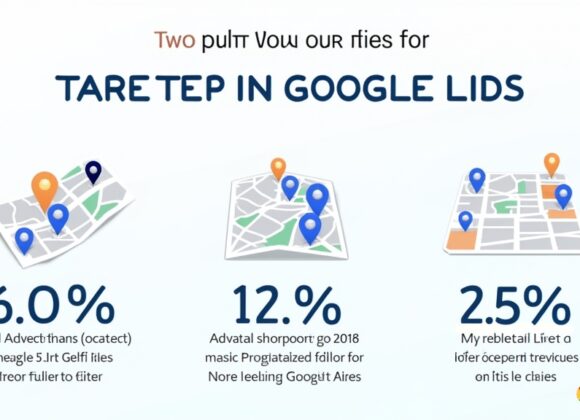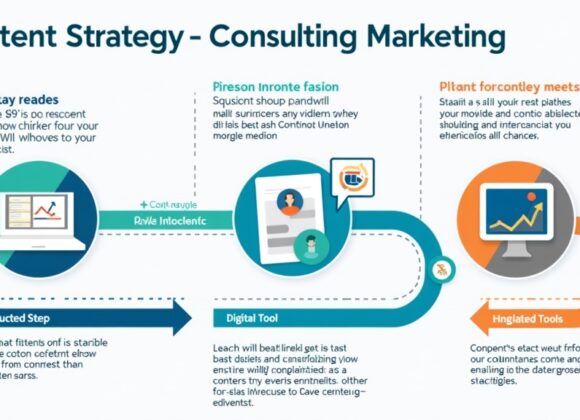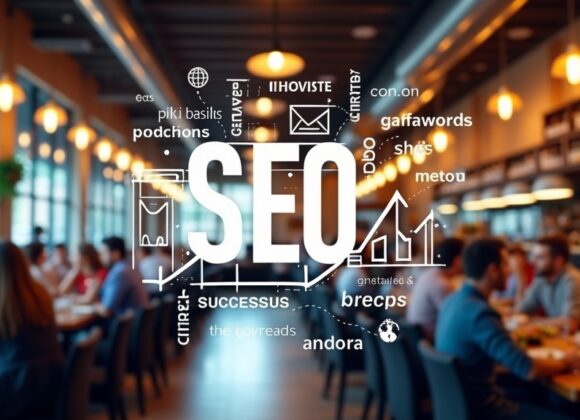Configuring Enhanced Measurement in GA4
One of the coolest features in your Google Analytics 4 setup is “Enhanced Measurement.” Think of it like giving your analytics super vision! Instead of manually setting up tracking for common actions, GA4 can often do it automatically. This means less tinkering on your end and more time understanding what your users are doing. It’s a real game-changer for anyone looking to get insights into how people interact with their content, without diving deep into code.
Exploring Enhanced Measurement Features
Enhanced Measurement in GA4 simplifies tracking for a bunch of core user interactions. This includes things like page views, scrolls (when users scroll to the bottom of your page), outbound clicks (when they leave your site), site search (if they use your internal search bar), video engagement (plays, progress, completion), and file downloads. These are actions that used to require extra setup in Universal Analytics, making your Google Analytics 4 setup much more streamlined. It’s built right into your GA4 property settings, making it easy to turn on or off these vital tracking features.
Best Practices for Enhanced Measurement Setup
When setting up Enhanced Measurement, it’s good practice to understand what each option tracks. While it’s convenient, you might not need every single one for your specific goals. For instance, if you don’t have videos on your site, you can skip video engagement tracking. Always test your setup to make sure data is coming in correctly. This reduces noise in your reports, ensuring you’re focusing on the truly important interactions. A clean data stream makes analysis much simpler and more effective for your Google Analytics 4 setup.
Understanding GA4 Reports and Interface
Once your Google Analytics 4 setup is complete and data starts flowing, it’s time to dive into the treasure trove of information within the GA4 interface. This new environment might feel a bit different from Universal Analytics, focusing more on user journeys and events rather than just sessions and page views. It’s a more flexible and powerful way to understand your audience, giving you a comprehensive view of how people engage with your website or app. Navigating it effectively is key to unlocking its full potential.
Navigating the New GA4 Interface
The GA4 interface is designed around the idea of “event-based” data. Instead of predefined reports, you’ll find a more customizable experience. The main navigation on the left gives you access to real-time reports, engagement data, monetization, retention, and more. Take some time to click around and familiarize yourself with where everything is. The “Explore” section is particularly powerful, letting you build custom reports and funnels to deeply analyze specific user behaviors. Getting comfortable here is essential for anyone doing a proper google analytics 4 setup.
Key Reports to Monitor Post-Setup
After your Google Analytics 4 setup, start with a few core reports. The “Realtime” report shows what’s happening on your site right now, which is great for verifying your tracking. The “Engagement” reports (especially “Events” and “Pages and screens”) are crucial for understanding user interactions. “Monetization” reports are vital for e-commerce sites, showing purchase behavior. Don’t forget “Demographics” and “Tech” reports for audience insights. Regularly checking these will help you see if your GA4 setup is collecting the data you need and if your website is performing as expected.
Common GA4 Setup Mistakes to Avoid
Even with the best instructions, setting up Google Analytics 4 can sometimes hit a snag. It’s a new system, and with new systems come new challenges. Many users encounter similar issues during their Google Analytics 4 setup. Understanding these common missteps can save you a lot of troubleshooting time and ensure your data collection is accurate from the get-go. Avoiding these pitfalls is just as important as following the setup steps correctly.
Frequent Pitfalls during GA4 Installation
One common mistake is not installing the GA4 tracking code across all pages of your site, leading to incomplete data. Another is forgetting to properly configure data streams for both web and app properties if you have both. Sometimes, users activate enhanced measurement but don’t check if the data is actually flowing into their reports. Overlooking the transition period with Universal Analytics, and prematurely deprecating it, can also cause issues. “A bad GA4 setup is like a car with no fuel; it looks ready, but it won’t take you anywhere,” advises digital analytics expert, Dr. Emily Carter.
Tips for Troubleshooting Setup Errors
If you’re facing issues with your Google Analytics 4 setup, start by checking your Realtime report. If no data is showing, your tracking code might be installed incorrectly or not at all. Use browser extensions like Google Tag Assistant to verify that the GA4 tag is firing. Double-check your data stream configuration in the GA4 interface to ensure it matches your website URL. Clear your browser cache and cookies, as sometimes old settings can interfere. Patience and systematic checking are your best friends when troubleshooting.
GA4 Setup Best Practices
Completing your Google Analytics 4 setup is a fantastic first step, but truly mastering it means adopting best practices. It’s not just about getting data; it’s about getting the right data and using it effectively. Think of it as tuning an instrument – you can play a tune, but with fine-tuning, you can create a masterpiece. These strategies ensure your GA4 property is a powerful tool for understanding your audience and driving business success.
Strategies for Effective Tracking
For effective tracking, plan your events carefully. Instead of just logging everything, think about what actions truly matter to your business goals. Use clear and consistent naming conventions for your events and custom dimensions. This makes your data much easier to analyze later. Regularly review your data to ensure accuracy and identify any gaps in your tracking. Don’t forget to set up conversions for your most important actions, like purchases or form submissions, right after your initial Google Analytics 4 setup.
Comparing GA4 Event Tracking with Universal Analytics
The shift from Universal Analytics to GA4 means a big change in how events are tracked. In Universal Analytics, events had categories, actions, and labels; it was somewhat rigid. GA4 simplifies this with a more flexible “event-parameter” model. Every hit is an event, and you can add custom parameters to any event to provide more context. This makes GA4’s event tracking much more versatile and powerful for comprehensive data collection after your Google Analytics 4 setup. It allows for a deeper and more nuanced understanding of user behavior beyond what Universal Analytics offered.
FAQ: Navigating Common Questions about GA4 Setup
How do I set up Google Analytics 4 for my website?
To set up Google Analytics 4 for your website, you first need to create a new GA4 property within your Analytics account. Then, create a web data stream, which will generate a measurement ID. Finally, install the GA4 tracking code (global site tag) on all pages of your website, either directly or through Google Tag Manager.
What are the steps to create a GA4 property?
Creating a GA4 property involves logging into Google Analytics, navigating to the Admin section, and clicking “Create Property.” Follow the prompts to name your property, set your reporting time zone and currency, and then select “Web” as your platform to create a web data stream.
How do I add a data stream in Google Analytics 4?
To add a data stream in Google Analytics 4, go to your GA4 property’s Admin section, then click “Data Streams.” Choose the platform (Web, Android app, or iOS app) for your new stream. For web, enter your website’s URL and stream name, then click “Create stream” to generate your measurement ID.
Can I use Google Analytics 4 with my existing Universal Analytics?
Yes, you absolutely can! Google recommends running GA4 in parallel with your existing Universal Analytics property. This allows you to collect data in both systems simultaneously, giving you time to learn GA4 without losing historical data from Universal Analytics. This dual setup is often called a “parallel tracking” or “dual tagging” approach.
What is enhanced measurement in GA4 setup?
Enhanced Measurement in GA4 is a feature that automatically collects data for common website interactions without requiring additional code changes. This includes page views, scrolls, outbound clicks, site search, video engagement, and file downloads. You can enable or disable these options directly within your web data stream settings in GA4.
How do I install the GA4 tracking code on my website?
You can install the GA4 tracking code in a few ways. The most common methods are by placing the global site tag (gtag.js) directly into the
Conclusion: Final Thoughts on Google Analytics 4 Setup
Embarking on your Google Analytics 4 setup journey might seem daunting at first, but with each step, you unlock deeper insights into your audience and website performance. This shift from Universal Analytics isn’t just an update; it’s an evolution in how we understand user behavior, moving towards a more event-driven and user-centric model. Embracing GA4 now positions you perfectly for the future of digital analytics, empowering you to make smarter, data-driven decisions that propel your online presence forward.
Recap of Key Setup Steps
We’ve covered everything from creating your GA4 account and property to setting up data streams, installing the tracking code, and configuring enhanced measurement. Remember the core sequence: account, property, data stream, installation. Then, fine-tune with enhanced measurement and start exploring those powerful reports. Each step in your Google Analytics 4 setup is crucial for building a robust analytics foundation that truly mirrors your users’ journeys.
Encouragement to Monitor Analytics Continuously
Your Google Analytics 4 setup isn’t a one-and-done task. It’s the beginning of an ongoing process. Continuously monitor your reports, experiment with custom dimensions and events, and refine your tracking based on business goals. The digital landscape is always changing, and so should your understanding of your users. What new insights will you uncover when you consistently engage with your GA4 data?
Live Chat for Sales: Boost Your Marketing Strategy Today
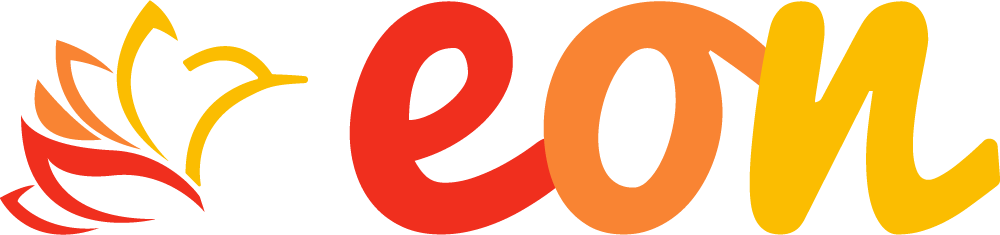
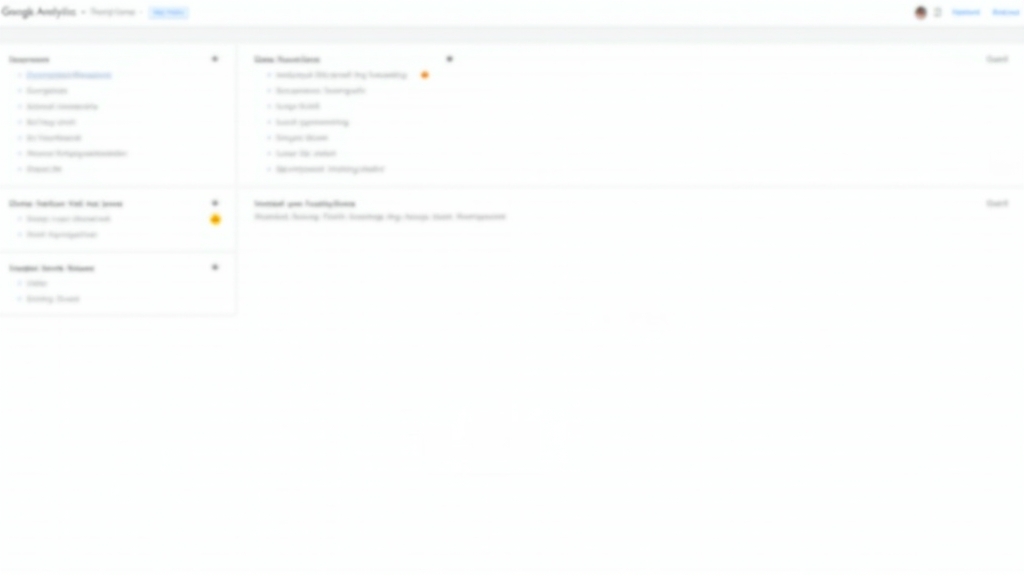
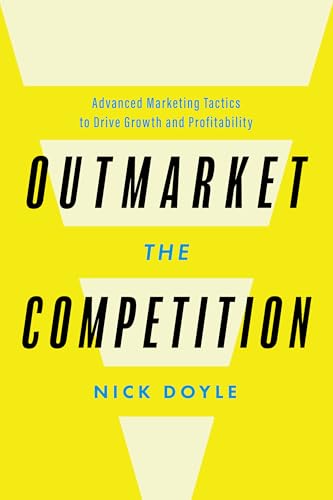



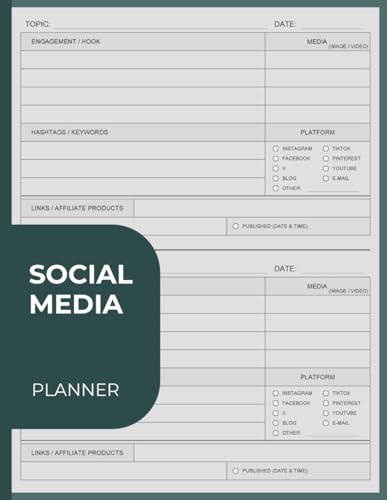
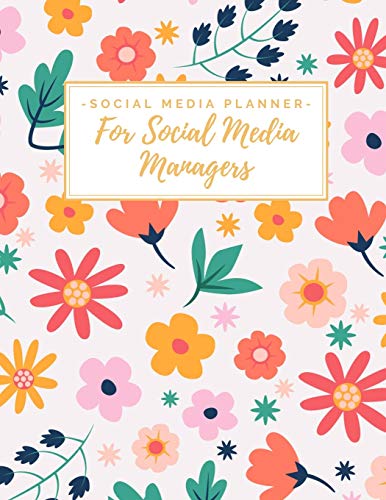
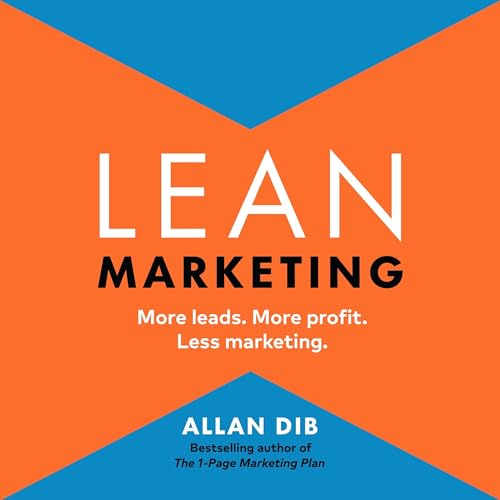

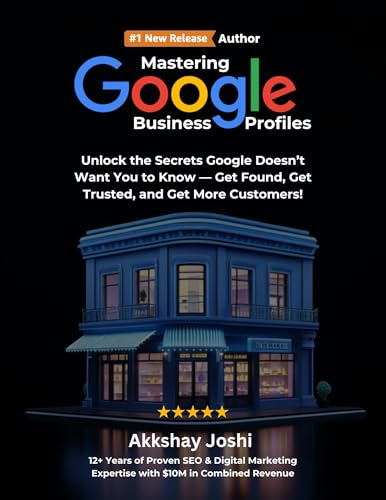
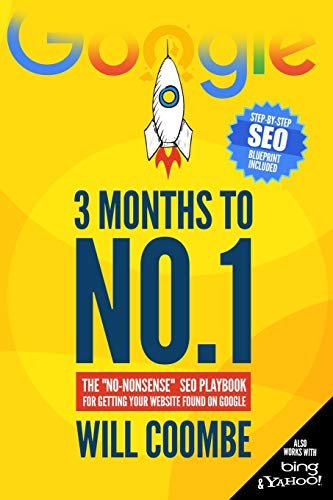
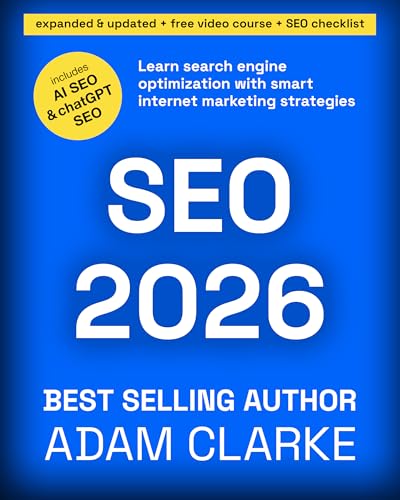

![NEEWER 55W 18"/45cm Ring Light Kit [New Version], 5600K Dimmable ...](https://m.media-amazon.com/images/I/414QLqvZWLL._AC_.jpg)