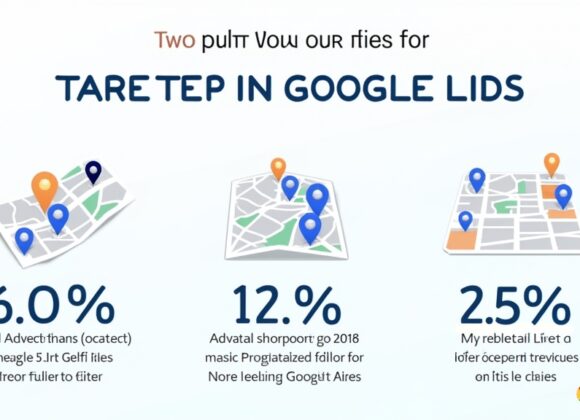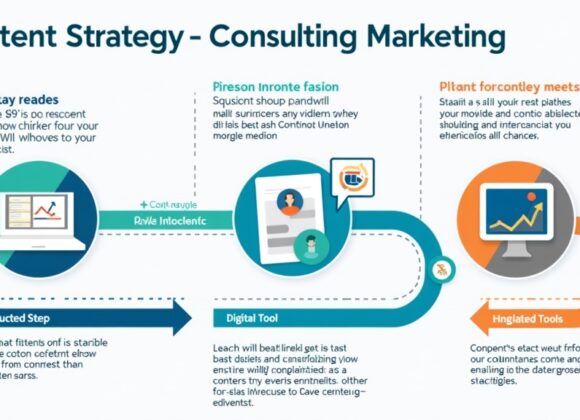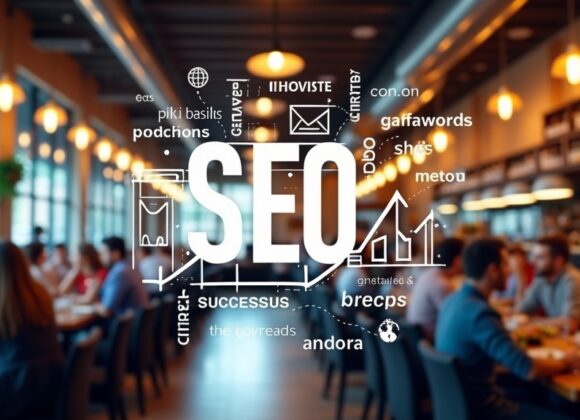Advanced Google Data Studio Reporting Techniques
Sometimes, a basic report just doesn’t cut it. To really get the most out of your data and create truly insightful Google Data Studio reporting, you’ll want to dive into some more advanced techniques. Think of it like taking your car from a simple drive to a high-performance track day – you need specialized skills. Mastering these techniques transforms raw data into compelling narratives that drive smart marketing decisions.
Exploring advanced functionalities in Google Data Studio reporting allows you to uncover hidden patterns and opportunities within your marketing efforts. It’s about moving beyond surface-level observations to deep, actionable insights. By doing so, you can refine your strategies and boost your overall marketing performance. These techniques are crucial for making your Google Data Studio reporting truly powerful.
Customizing Your Report Layouts
Imagine building a house without a blueprint. That’s what it feels like if you don’t customize your report layouts. Google Data Studio gives you a lot of freedom to design your reports in a way that makes sense for your audience. You can change colors, fonts, and even add your brand’s logo. This isn’t just about making things look pretty; it’s about making the information easier to read and understand. A well-designed layout can guide your eyes through the data, highlighting the most important figures. Think about using consistent colors for similar data points, and make sure your text is large enough to be easily readable without squinting.
Using Calculated Fields for Insights
Calculated fields are like turning raw ingredients into a gourmet meal. Instead of just showing the number of website visits, you might want to see the “conversion rate per visit.” This isn’t a metric that’s always readily available from your data source directly. That’s where calculated fields come in. You can define mathematical formulas within Data Studio that combine existing data points to create new, more meaningful ones. For example, you could create a calculated field for your return on ad spend (ROAS) by dividing your revenue by your ad cost. This provides deeper insights into campaign effectiveness without needing external calculations.
Google Data Studio Dashboard Examples
Seeing is believing, right? When it comes to effective Google Data Studio reporting, looking at examples can spark your creativity and show you what’s truly possible. Think of these examples as blueprints from successful architects – they give you ideas and practical tips. Understanding how others have built their Google Data Studio dashboards can help you tailor your own to perfection, ensuring your marketing data tells the most compelling story possible. It’s not just about pretty charts; it’s about clear, actionable insights that drive results.
Case Studies: Successful Marketing Dashboards
Let’s look at some real-world inspiration. A well-known e-commerce company, for instance, used Google Data Studio to combine data from Google Ads, Google Analytics, and their CRM. Their marketing dashboard clearly displayed customer acquisition costs alongside lifetime value, helping them identify their most profitable marketing channels. Another example comes from a content marketing agency that built a dashboard showing article views, time on page, and social shares, directly linked to their SEO efforts. This allowed their editorial team to see which content resonated most with their audience and refine their strategy. These Google Data Studio reporting dashboards are not just data dumps; they are strategic tools. As data expert, Dr. Evelyn Reed once said, “The best dashboards don’t just show numbers; they tell a story that leads to action.” These stories are what you should aim for.
Common Mistakes to Avoid in Dashboard Creation
Even the best ideas can go wrong without careful execution. One common mistake in Google Data Studio reporting is overcrowding a dashboard with too much information. This typically leaves users overwhelmed and unable to extract meaningful insights. It’s like trying to listen to five conversations at once—you won’t understand any of them. Another pitfall is using inconsistent naming conventions or confusing color schemes, which can lead to misinterpretations. Ensure your visuals are clear and intuitive. Finally, don’t create “vanity dashboards” that only show positive metrics. A good dashboard presents the full picture, including areas where improvement is needed. Learning from these mistakes will make your Google Data Studio reporting much more effective.
Integrating Google Data Studio with Analytics and Other Tools
The real power of Google Data Studio reporting shines when it’s integrated with other tools. Think of Data Studio as the brain, and your marketing tools as the senses providing information. Just as your brain synthesizes sight, sound, and touch into a single understanding, Google Data Studio brings together data from various sources to give you a holistic view of your marketing performance. This integration is crucial for getting a complete picture and making truly informed decisions. It transforms scattered data points into a cohesive narrative, making your Google Data Studio reporting invaluable.
How to Connect Google Data Studio to Google Analytics
Connecting Google Data Studio to Google Analytics is like plugging in the main power source for your digital marketing insights. It’s usually one of the first and most crucial steps for anyone doing Google Data Studio reporting. Inside Data Studio, when you add a new data source, you’ll find a direct connector for Google Analytics. Just select your Google Analytics account, property, and view, and you’re good to go. This connection allows you to pull in all your website traffic data, user behavior metrics, and conversion information directly into your reports. It’s an essential step for building dashboards that track your online performance.
Using Third-Party Data Sources in Your Reports
While Google Analytics is fantastic, your marketing world probably isn’t limited to it. You might be using social media ad platforms, email marketing tools, or CRM systems. Luckily, Google Data Studio reporting can integrate with many third-party data sources. This often involves using partner connectors (some free, some paid) that bridge the gap between Data Studio and platforms like Facebook Ads, LinkedIn Ads, Mailchimp, or Salesforce. This capability allows you to bring all your marketing data into one central dashboard, giving you a truly comprehensive view of your campaigns across different platforms.
Best Practices for Google Data Studio Reporting
To truly excel at Google Data Studio reporting, it’s not enough to just know how to connect data or drag and drop charts. It’s about adopting best practices that ensure your reports are not only accurate but also incredibly useful and easy to understand. Think of it as mastering the art of storytelling with data. Following these guidelines will elevate your Google Data Studio reporting from good to great, making your insights far more impactful and actionable for your marketing team.
Design Principles for Reports
Good design isn’t an afterthought in Google Data Studio reporting; it’s fundamental. Your reports should follow clear design principles, much like a well-organized newspaper. Start with a clear purpose for each report, and ensure it addresses specific questions. Use consistent branding, including colors and fonts, to make your reports look professional. Employ white space effectively to avoid clutter and make key information stand out. Consider the flow of information – guide your viewer’s eyes from high-level summaries down to granular details. Finally, ensure all charts and graphs are labeled clearly and are easy to interpret, even for someone unfamiliar with the data.
Performance Optimization Tips
Nobody likes waiting for reports to load. Slow Google Data Studio reporting can be frustrating and hinder quick decision-making. To optimize performance, try to limit the amount of data being pulled into a single report. If you have massive datasets, consider pre-aggregating data where possible, or filtering it at the data source level before it even reaches Data Studio. Using efficient chart types, avoiding overly complex calculated fields, and reducing the number of connectors in one report can also significantly speed things up. Imagine trying to run a race carrying too much weight – it slows you down. The same goes for your reports.
Comparing Google Data Studio with Other Reporting Tools
While Google Data Studio reporting is a powerful tool, it’s certainly not the only player in the field. The world of data visualization and reporting is vast, with many options available, each with its own strengths and weaknesses. Understanding how Google Data Studio stacks up against its competitors can help you determine if it’s truly the best fit for your specific marketing needs. It’s like choosing the right tool for a job – a hammer is great for nails, but not for screws.
Google Data Studio vs. Tableau
When discussing reporting tools, Tableau often comes up as a strong contender. Tableau is renowned for its advanced visualization capabilities and its ability to handle very large datasets with high performance. It offers a deeper level of analytical power, often favored by data scientists and big data analysts. However, Tableau comes with a significant price tag and a steeper learning curve than Google Data Studio. Google Data Studio reporting, on the other hand, is free, easier to learn for marketing professionals, and deeply integrated with Google’s ecosystem. While Tableau excels in complex enterprise-level analytics, Data Studio is often the go-to for agile and cost-effective marketing dashboards.
Strengths and Weaknesses of Reporting Tools
Every tool has its pros and cons. Google Data Studio’s strengths include its cost-effectiveness (it’s free!), ease of integration with other Google products, and a relatively low barrier to entry for new users. Its drag-and-drop interface makes it accessible for marketers who aren’t data experts. However, its weaknesses can include limitations in handling extremely large datasets, less advanced customization options compared to premium tools, and a dependency on having clean, well-structured data. Other tools might offer native connections to a wider array of non-Google services or provide more sophisticated predictive analytics, but often at a higher cost or with a steeper learning curve. Understanding these trade-offs is key to choosing the right platform for your Google Data Studio reporting needs.
Frequently Asked Questions about Google Data Studio
How do I create a Google Data Studio report?
To create a Google Data Studio report, start by logging into your Data Studio account. Click on “Blank Report” to begin. Then, you’ll need to add your data sources, such as Google Analytics or Google Ads, by clicking “Add data.” Once connected, you can drag and drop different chart types (like scorecards, tables, or bar charts) onto your canvas, and select the dimensions and metrics you want to display from your added data. Customize the layout and design as needed, and your report will begin to take shape.
What are the benefits of using Google Data Studio?
The benefits of using Google Data Studio for your marketing reporting are numerous. Firstly, it’s free to use, making it accessible for businesses of all sizes. Secondly, it seamlessly integrates with many Google marketing platforms, simplifying data collection. It allows you to create interactive, visually appealing dashboards that consolidate data from various sources into one place, providing a holistic view of your performance. This helps in making data-driven decisions, identifying trends, and presenting complex information in an easy-to-understand format to stakeholders.
Can I automate Google Data Studio reports?
Yes, you can absolutely automate Google Data Studio reports! This is one of its most powerful features for saving time and ensuring regular updates. Once you’ve created your report, you can set up email delivery schedules. This feature allows you to choose recipients, define the frequency (daily, weekly, monthly), and even select specific pages of the report to send. Your stakeholders will then automatically receive updated reports in their inboxes, ensuring everyone is always on the same page with the latest marketing performance data.
How does Google Data Studio connect to Google Analytics?
Connecting Google Data Studio to Google Analytics is straightforward. Within Data Studio, when adding a data source, select the “Google Analytics” connector from the list. You’ll then be prompted to authorize access to your Google Analytics account. After authorization, you simply select the specific Google Analytics account, property, and view that contains the data you wish to use. Once connected, all your Google Analytics data, such as users, sessions, bounce rate, and conversions, will be available for building charts and tables in your Google Data Studio reports.
What are the best practices for using Google Data Studio for marketing?
Best practices for using Google Data Studio for marketing include:
- Define Your Audience and Purpose: Clearly understand who the report is for and what questions it needs to answer.
- Keep It Simple and Focused: Avoid cluttering dashboards with too many metrics. Focus on key performance indicators (KPIs).
- Use Clear Visualizations: Choose the right chart type for your data and ensure all elements are clearly labeled.
- Ensure Data Accuracy: Regularly check your data connectors and calculated fields to guarantee the data is correct.
- Automate and Share: Set up scheduled email deliveries to keep stakeholders informed without manual effort.
- Iterate and Improve: Continuously gather feedback and refine your Google Data Studio reporting to meet evolving needs.
Conclusion: The Future of Google Data Studio Reporting in Marketing
We’ve journeyed through the landscape of Google Data Studio reporting, from its foundational elements to advanced techniques and integration capabilities. It’s clear that in today’s fast-paced digital marketing world, simply collecting data isn’t enough. The true power lies in understanding that data, transforming it into actionable insights, and using those insights to steer your marketing ship. Google Data Studio empowers marketers to do just that, turning complex numbers into clear stories that drive real business growth. The evolution of Google Data Studio reporting continues, promising even more innovative features and integrations in the future.
Final Thoughts on Data-Driven Decision Making
Data-driven decision making isn’t just a buzzword; it’s the heartbeat of modern marketing. It’s about letting your marketing strategies be guided by facts, not just gut feelings. With powerful Google Data Studio reporting, you gain the clarity needed to identify what’s working, what’s not, and where new opportunities lie. This approach minimizes guesswork and maximizes efficiency, helping you allocate your resources wisely and achieve your marketing goals. Embrace data as your compass, and you’ll navigate the ever-changing digital landscape with confidence and precision.
Encouragement to Explore Google Data Studio Further
Hopefully, this guide has demystified Google Data Studio reporting for you and ignited a desire to explore its full potential. The journey to becoming a data-savvy marketer is ongoing, and Google Data Studio is an incredible companion for that journey. Don’t be afraid to experiment, connect new data sources, and build dashboards that truly speak to your marketing needs. The insights you unlock could be the key to your next big success. What’s one new metric or dashboard you’re excited to explore with Google Data Studio after reading this?
Marketing Lifecycle: Stages for Success in Business
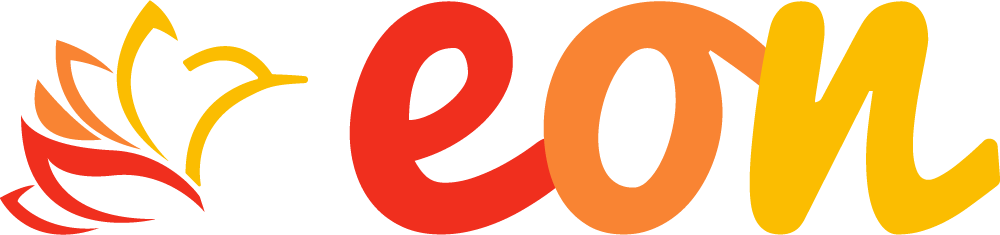

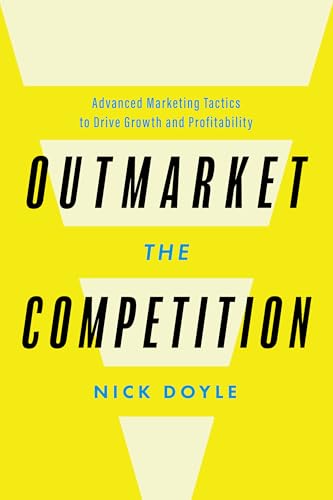



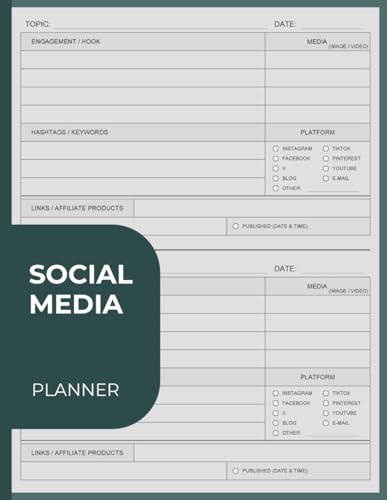
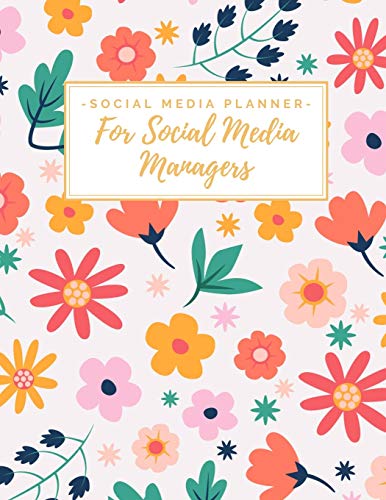
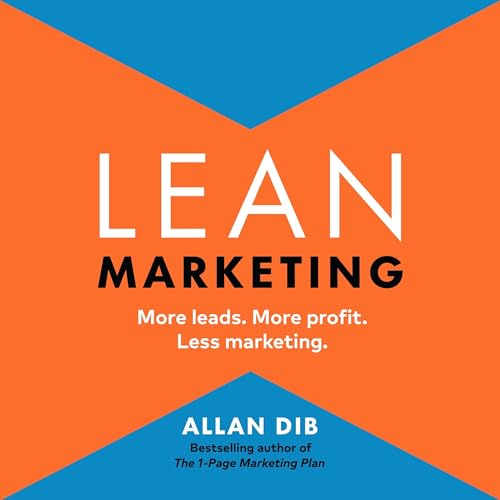

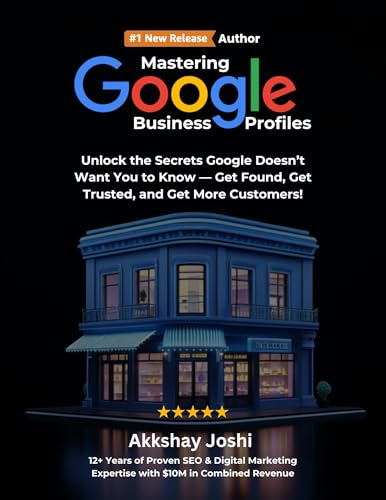
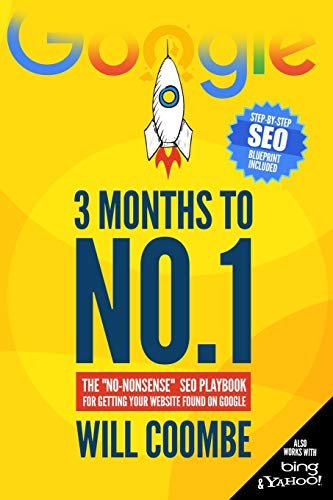
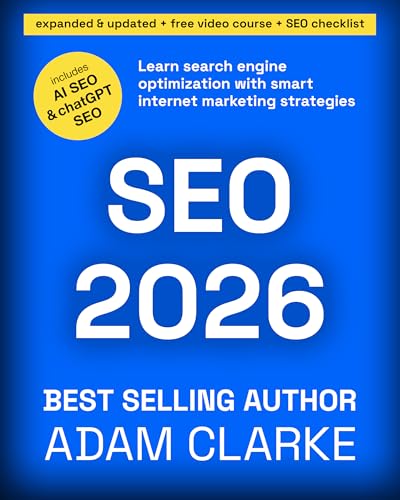

![NEEWER 55W 18"/45cm Ring Light Kit [New Version], 5600K Dimmable ...](https://m.media-amazon.com/images/I/414QLqvZWLL._AC_.jpg)